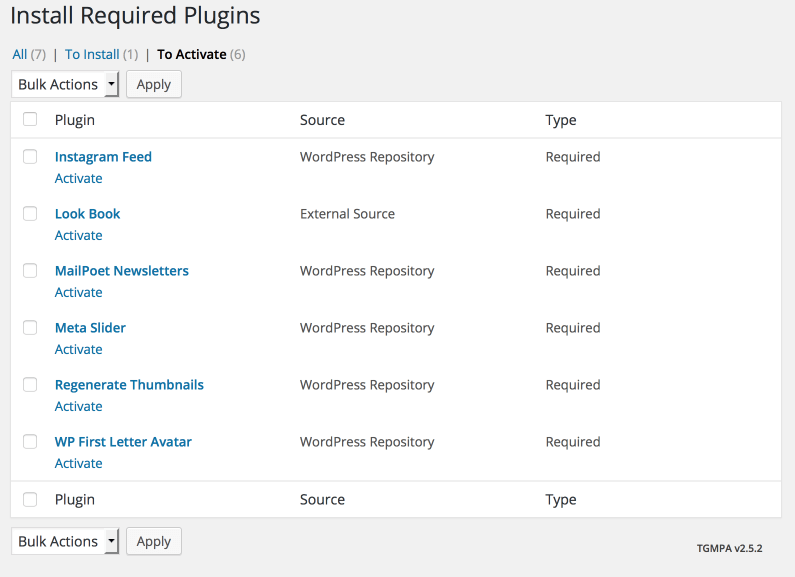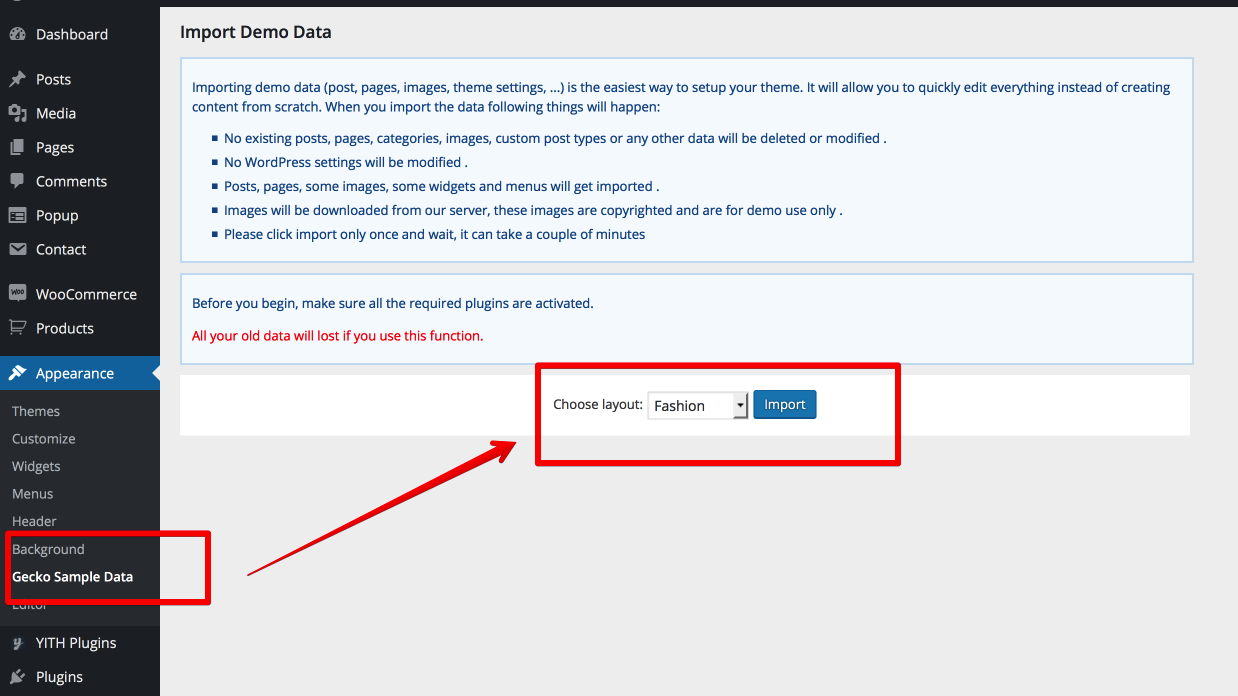Pre Sale Questions
How do I purchase your product?
If you’re after only one item, simply choose the ‘Buy Now’ option on the item page. This will take you directly to Checkout.
If you want several items, use the ‘Add to Cart’ button and then choose ‘Keep Browsing’ to continue shopping or ‘Checkout’ to finalise your purchase. You can go back to your cart at any time by clicking on the shopping cart icon at the top right side of the page.
For more detail, please check at https://help.market.envato.com/hc/en-us/articles/203269700-How-Do-I-Purchase-An-Item
What is Item Support?
Welcome! You’re on your way to getting awesome support!
Item support is a service provided by many authors on ThemeForest and CodeCanyon. Having support for your purchased item means that the author will be available to you, the buyer, to iron out any potential issues you have in using the item.
For more detail, please check at https://help.market.envato.com/hc/en-us/articles/208191263-What-is-Item-Support-
Extending and Renewing Item Support
Item support is a service provided by many authors on ThemeForest and CodeCanyon. Having support for your purchased item means that the author will be available to you, the buyer, to iron-out any potential issues buyers have in using the item.
For more detail, please check at https://help.market.envato.com/hc/en-us/articles/207886473-Extending-and-Renewing-Item-Support
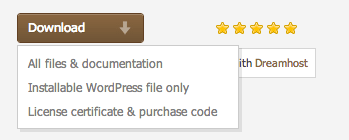
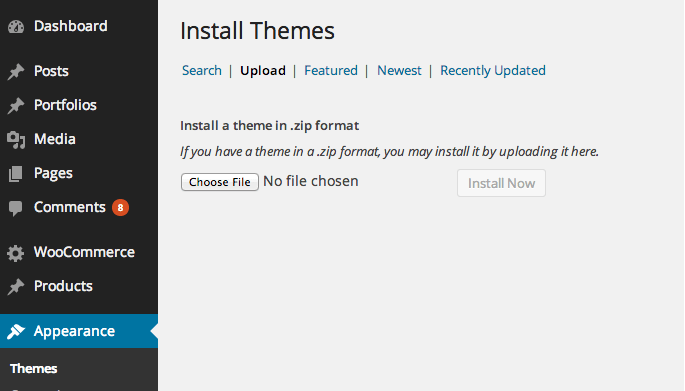
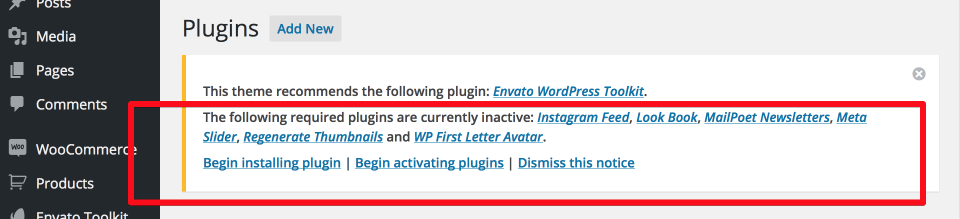 If you already hide it out, you can go to 'Appearance > Install Plugins' section instead too.
If you already hide it out, you can go to 'Appearance > Install Plugins' section instead too.